Reading survey data in R
Last updated on 2024-11-19 | Edit this page
Overview
Questions
- How do I import csv and Excel data files in R?
- How can R deal with missing values on import?
- How do I give names to the data set imported?
Objectives
- Import Excel and csv files in R
- Specify how to deal with missing values
- Create an object for your imported data
Introducing our dummy data set
During this and the following episodes, we will be using a dummy data set as an example of survey data. The dummy data set is inspired by a study about the effect of background music on individuals’ working memory capacity carried out by Lehmann and Suefert, 2017. Our fake study consisted of participants carrying out a comprehension task and a working memory task in one of the two conditions: in silence, or with background music. Participants also rated their mood and arousal on 5-point scales, and demographic information such as musicianship and age was collected. The fake study was run online, and data was collected using a Web-based survey tool. We will use R to explore the data set, and analyse the data, to see whether background music had an effect on our fake participants’ performances in the tasks.
But first, we need to download the files and import the data into R.
Download the data files here.
Reminder: Files need to be in the working directory
Remember that R needs to know in which directory to look for files to be used and/or saved. The data files downloaded should be put in the directory set up in Episode 4.
- To check what your working directory is set to, use
getwd(). - To set a new working directory, use
setwd("pathway here"), or go into the desired folder through the Files Pane and click on the Cogwheel and select Set as working directory.
Dummy data set formats
Our dummy data set files come in two formats: an Excel file and a csv file.
When opening our dummy_data.xlxs file in Excel, we are presented with the data in this manner:
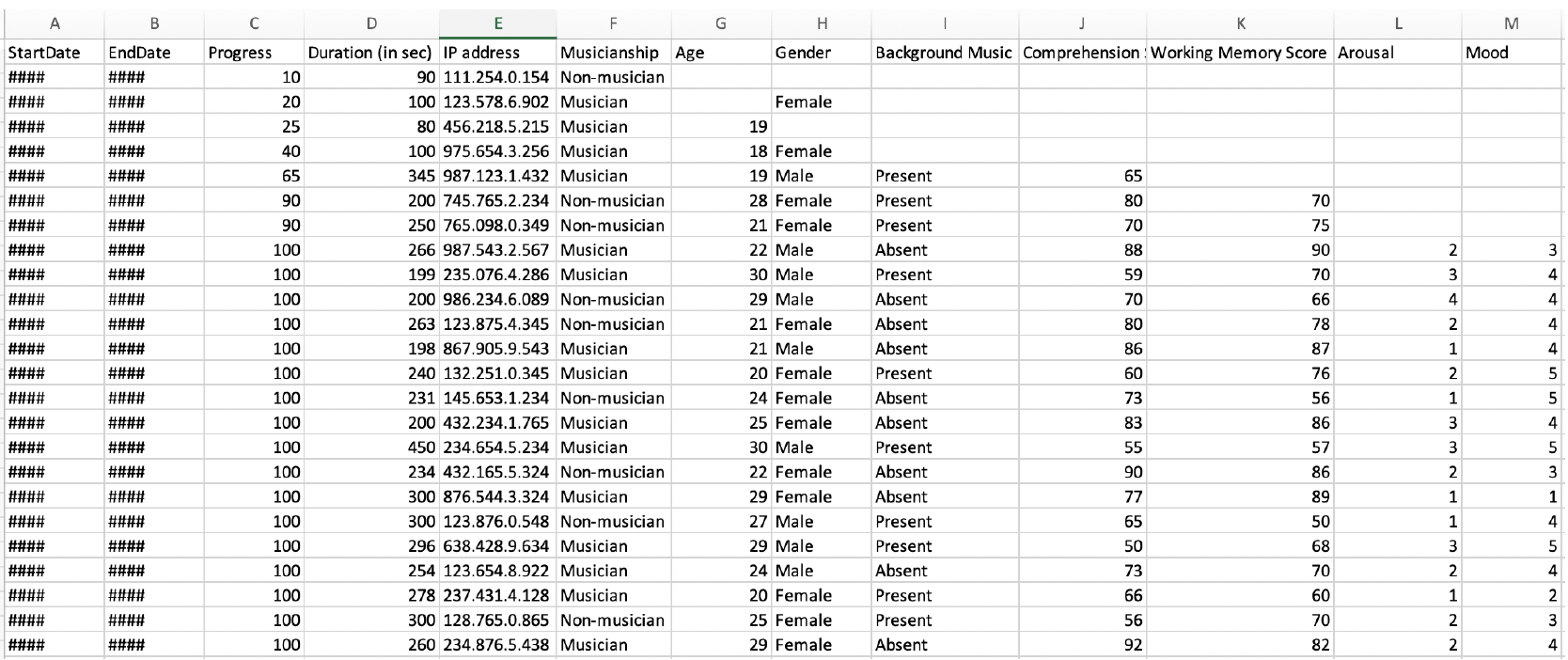
When opening our dummy_data.csv file using a text editor, our data looks something like this:
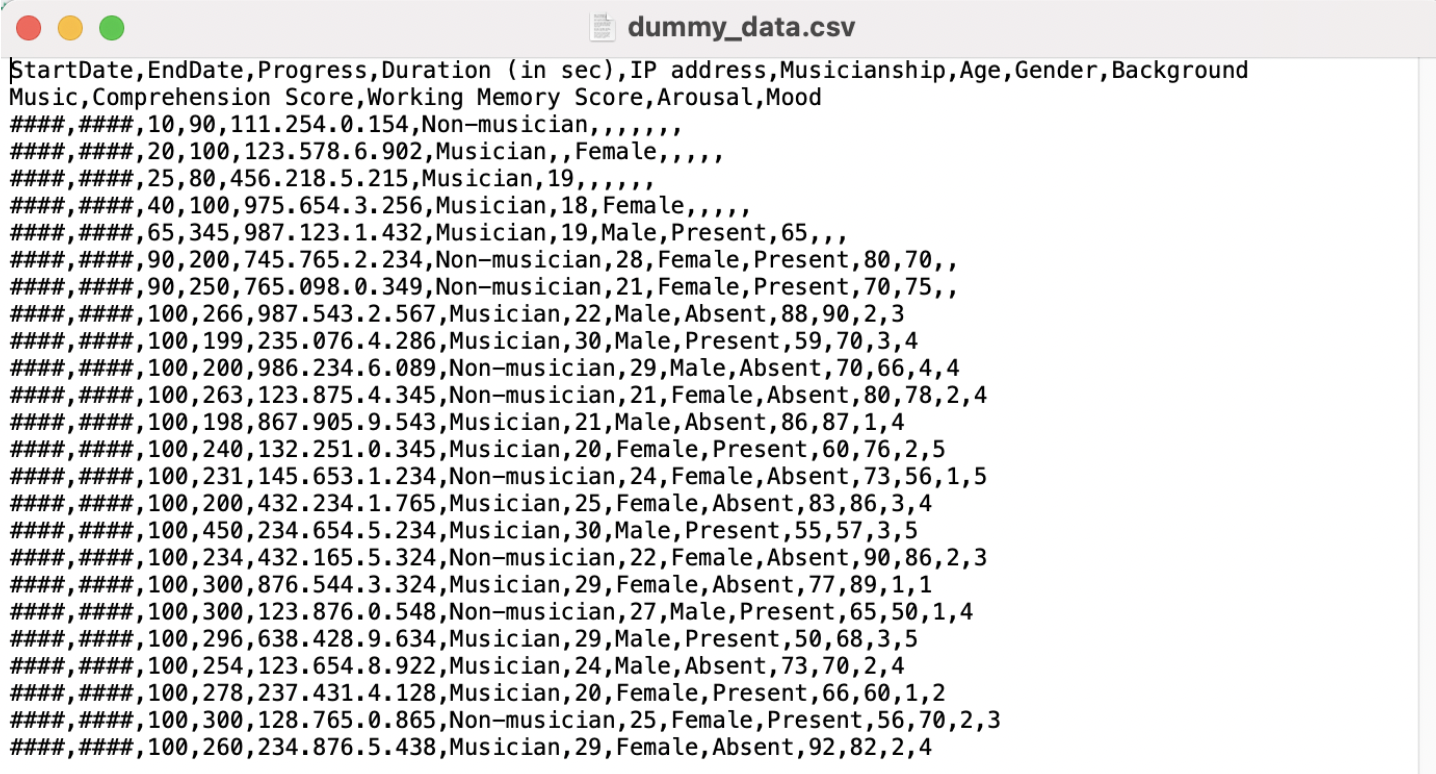
To test out how R handles both types of data files, we will first import the Excel file, and then the csv file in R.
Importing an Excel data file
An Excel file can be imported in R using the library package
readxl. We need to install and load the library package by
following the steps used in Episode
3 of this lesson, before we can use it.
Exercise: The readxl package
Install and load the readxl package
Step 1: Install the package
R
install.packages("readxl")
OUTPUT
The following package(s) will be installed:
- readxl [1.4.3]
These packages will be installed into "~/work/intro-to-R-for-MRs/intro-to-R-for-MRs/renv/profiles/lesson-requirements/renv/library/linux-ubuntu-jammy/R-4.4/x86_64-pc-linux-gnu".
# Installing packages --------------------------------------------------------
- Installing readxl ... OK [linked from cache]
Successfully installed 1 package in 6.2 milliseconds.Step 2: Load the library package in your R environment
R
library(readxl)
TIP
A quick way to check whether a library package was loaded in your environment or not, is to go to the Packages pane (bottom-right) and the Search function, look up the name of your library package. A tick should be displayed next to the library package name, indicating that the package is loaded.
We will now load our Excel data file into R, and assign our data file a name so that we can store it in our RStudio environment - in other words, saving our file in R’s memory. To do so, we will use the assign operator which is <-.
We will call our data file exceldata.
R
exceldata <- read_excel("dummy_data.xslx")
Once this command is run, an object with the name
exceldata showing the number of observations and variables
should be present in the Environment pane (top right).
Let us now import our csv file into R.
Importing a csv data file
We will use the read.csv() function to import our csv
file. Similarly, we will give our csv data file a name and ‘save’ it in
our R environment. We will call this data file csvdata.
R
csvdata <- read.csv("dummy_data.csv")
This new object or variable can now be seen in our Environment pane.
Exercise: Representation of our two data files
Let’s look at the contents of our exceldata in R using
View(exceldata). The contents of exceldata
should open up in a new tab. Use the same function to view the contents
of csvdata.
Compare how the data files were represented in Excel and a text
editor (images above) to how exceldata and
csvdata are represented in R. Do you notice any differences
or similarities?
Write down your answers in the Etherpad.
Data in Excel is presented in tabular format (the rows and columns) in cells. When we opened the .csv file outside of R, our data was not presented in a tabular format, but as a text file with data separated by commas (hence comma seperated values). However, R stored both data file formats as tabular data.
Excel vs csv
Although we could work with both Excel or csv files, in this lesson we will continue working with our data in csv format.
csv files tend to be favoured as a data file format for a couple of reasons:
- csv is in plain text format and can be read with any text editor
- text editors cannot edit files saved in Excel format
- csv files do not need any specific platform to open, whilst Excel files need specific applications
- csv files consume less memory than Excel files
- csv fils are generally faster than an Excel file
Since we do not need the exceldata anymore, we will
remove this from our R environment (i.e., we will remove this from R’s
memory) using rm(exceldata).
Dealing with missing values
More often than not, our data will contain some missing values, perhaps because certain participants did not complete the survey, or maybe there were some optional questions which participants opted to skip.
One way to deal with missing values is at the data import stage. Most
funtions in R tend to have several arguments (or settings) that
you can specify. One of the arguments of the read.csv()
function that comes in handy in these cases is the
na.strings.
The na.strings argument allows you to specify which
values in your data set should be interpreted as NA values.
For example, for blank fields to be considered as missing values when importing a data file, we could write the following code:
R
ourdata <- read.csv("dummy_data.csv", na.strings = NA)
We can also specify any words (i.e., data of character type) that should be regarded as missing values, such as the words “NA” written down in a field:
R
ourdata <- read.csv("dummy_data.csv", na.strings = "NA")
Note. Here we put NA in “” since in this case NA is written text.
Exercise: NAs in our data
Have a look at our csvdata and try to spot missing
values in the data. Make a note of all representations of the missing
data (e.g., blank fields, text such as “n/a” being used, etc.).
Let’s import our csv file once again in R, but this time adding the
na.strings argument in the read.csv()
function, specifying all values in the data that should be regarded as
missing values.
HINT: To combine multiple items in the
na.strings argument, use the following syntax:
na.strings = c("A", "B, "C")
View this new object. What can you observe?
In our data we have blank fields but also the use of the text “N/A” and “n/a” which should be regarded as missing values.
To import our data file excluding all of the above, we write the following code:
R
ourdata <- read.csv("dummy_data.csv", na.strings = c(NA, "N/A", "n/a"))
When we view ourdata, we can now see that any instances
of written text with “N/A” and “n/a” are also being regarded as missing
values.
GOOD TO KNOW
The read_excel() function has a similar argument called
na:
R
exceldata <- read_excel("dummy_data.xlsx", na = "N/A")
Now that we have our data file with the na.strings
argument, we can remove the first csvdata created, and move
on to inspecting our data in the next episode.
Key Points
- Use
read.csv()to import a csv data file in R - Use
read_excel()from thereadxlpackage to import an Excel data file in R - Use the assign operator
<-to give a name to your data set - Specify how to deal with missing values using the
na.stringsargument inread.csv()when importing a csv file
